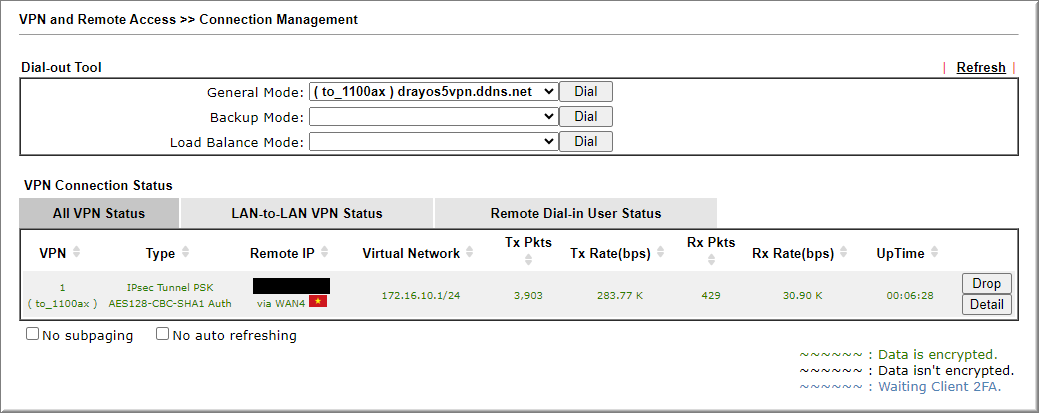A. Sơ đồ
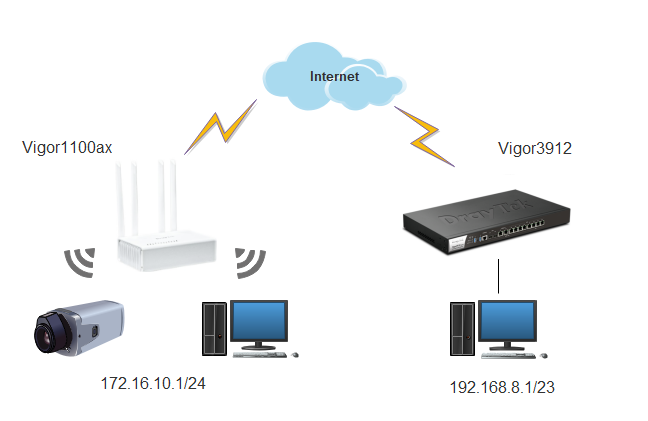
B. Chuẩn bị
Đầu Router được chọn làm Dial in có IP Tĩnh Public hoặc đăng kí và sử dụng dịch vụ tên miền động
- DrayOS 5 ( Vigor1100ax| Vigor2136ax):https://www.anphat.vn/quan-ly-thiet-bi-system-maintenance/drayos-5-huong-dan-su-dung-dich-vu-ten-mien-dong-drayddns
- Đối với DrayOS 4 (Vigor 3912,...): https://www.anphat.vn/quan-ly-thiet-bi-system-maintenance/huong-dan-kich-hoat-va-su-dung-drayddns
C. Tạo Profile trên Vigor1100ax
Trường hợp 1: Khi Vigor1100Ax làm Client (Dial -out)
1. Cấu hình chung IPsec VPN
Vào VPN >> General setup >> IPsec
- Enable : chọn ON
- Accept VPN Connection on: chọn All Interfaces
- VPN Access Control Mode: chọn Allow All Connection
- Nhấn Apply
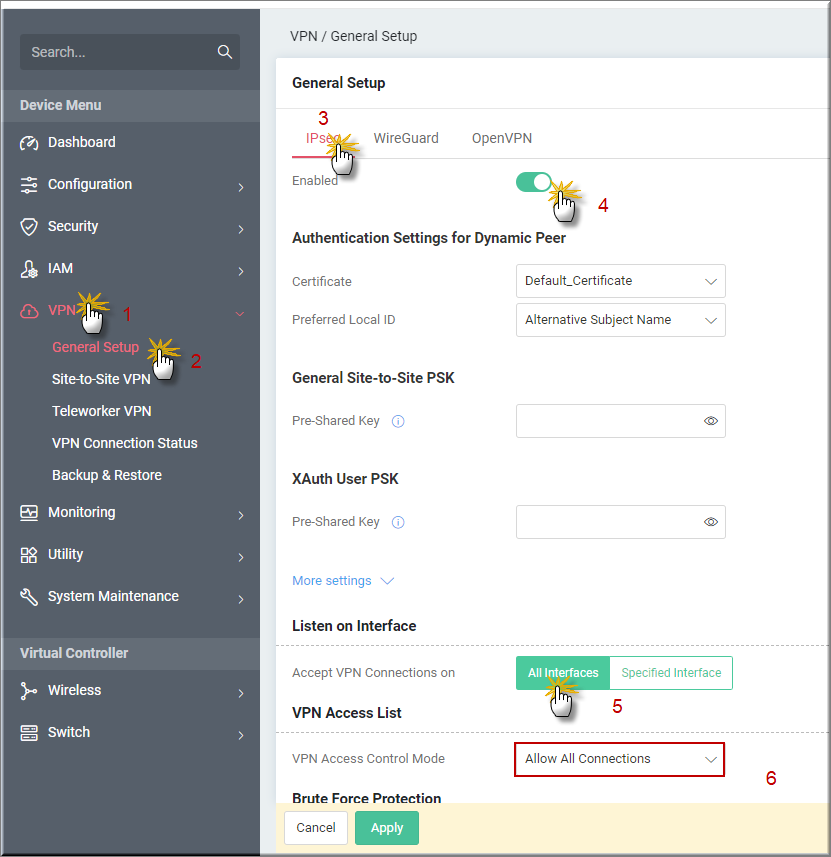
2. Tạo Profile VPN
Vào VPN >> Site-to-Site VPN, nhấn +Add
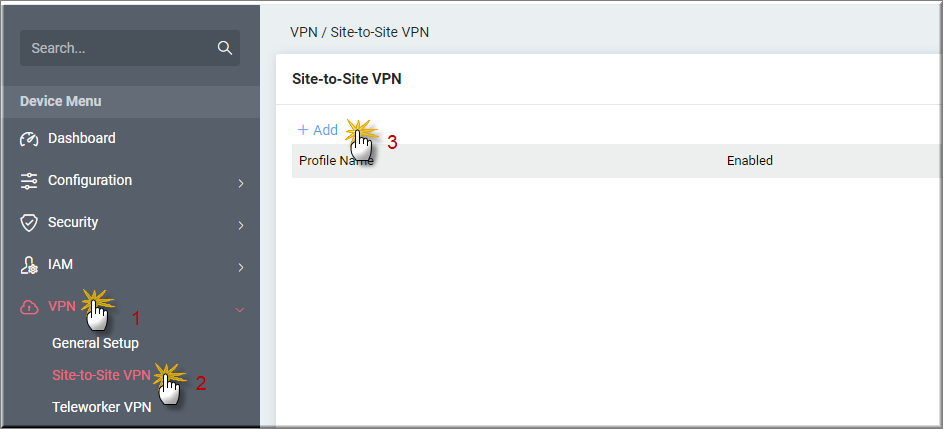
- Profile Name: Đặt tên Profile
- Enable : chọn ON
- Direction: chọn Dial-Out
- VPN type: chọn IPsec
- IPsec Dial-out Protocol: chọn IKEv1
- Remote IP/ Domain: Điền IP WAN hoặc tên miền động Vigor3912
- Dial-Out Mode: chọn Always ON
- Negotiation: chọn Main Mode
- Authentication: Chọn Pre-shared Key
- Pre-shared Key: điền Key VPN đã cấu hình trên Vigor3912
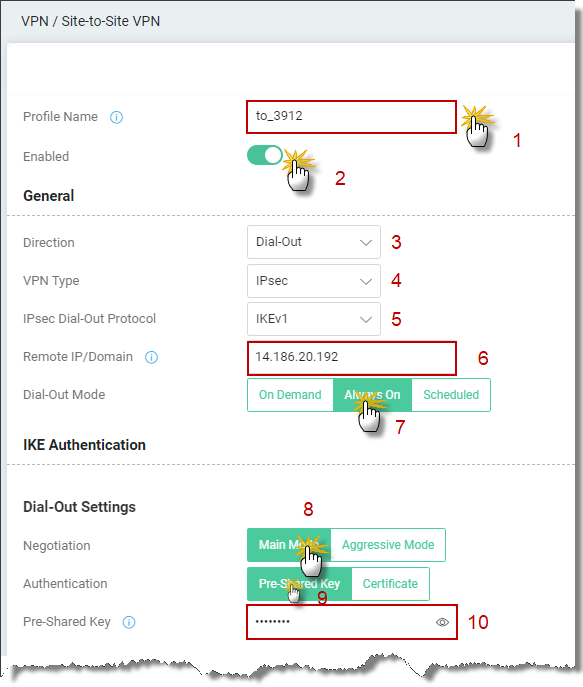
Nhấn More Settings
IKE Phase1: chọn mã hóa IKE Phase1
IKE Phase2:chọn mã hóa IKE Phase2
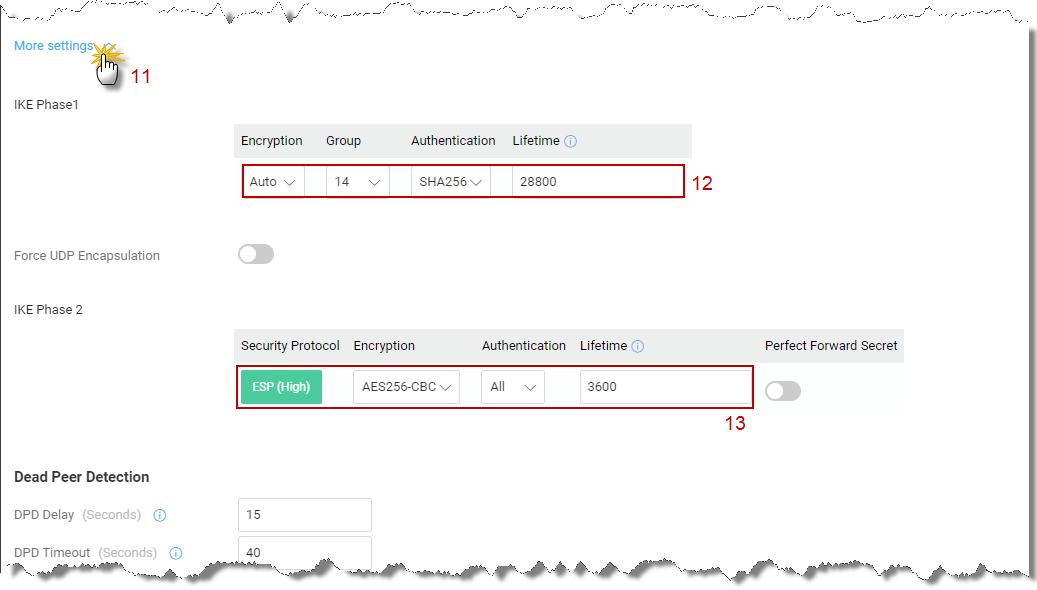
Local Network/ Subnet: Điền lớp mạng LAN Nội bộ (lớp mạng LAN Vigor1100ax)
Renote Network/ Subnet : Điền lớp mạng LAN đầu xa (lớp mạng LAN Vigor3912)
Routing/ NAT Mode: Chọn Routing
Nhấn Apply
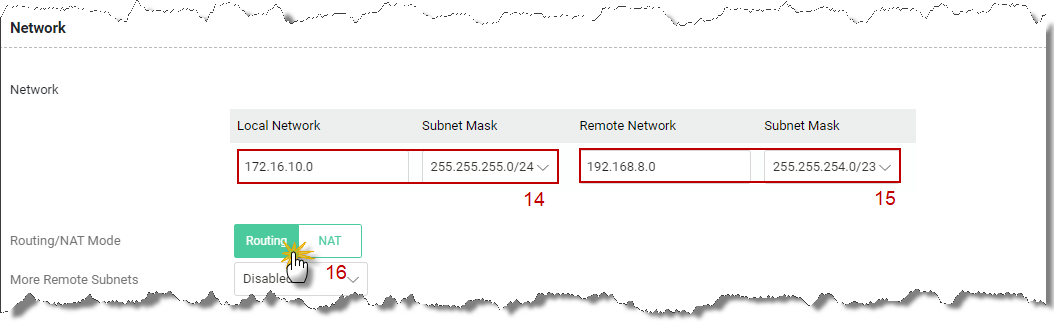
Trường hợp 2: Khi Vigor1100ax là Server (Dial in)
1. Cấu hình chung IPsec VPN
Vào VPN >> General setup >> IPsec
- Enable : chọn ON
- Pre-shared key: đặt password IPsec VPN
- Accept VPN Connection on: chọn All Interfaces
- VPN Access Control Mode: chọn Allow All Connection
- Nhấn Apply
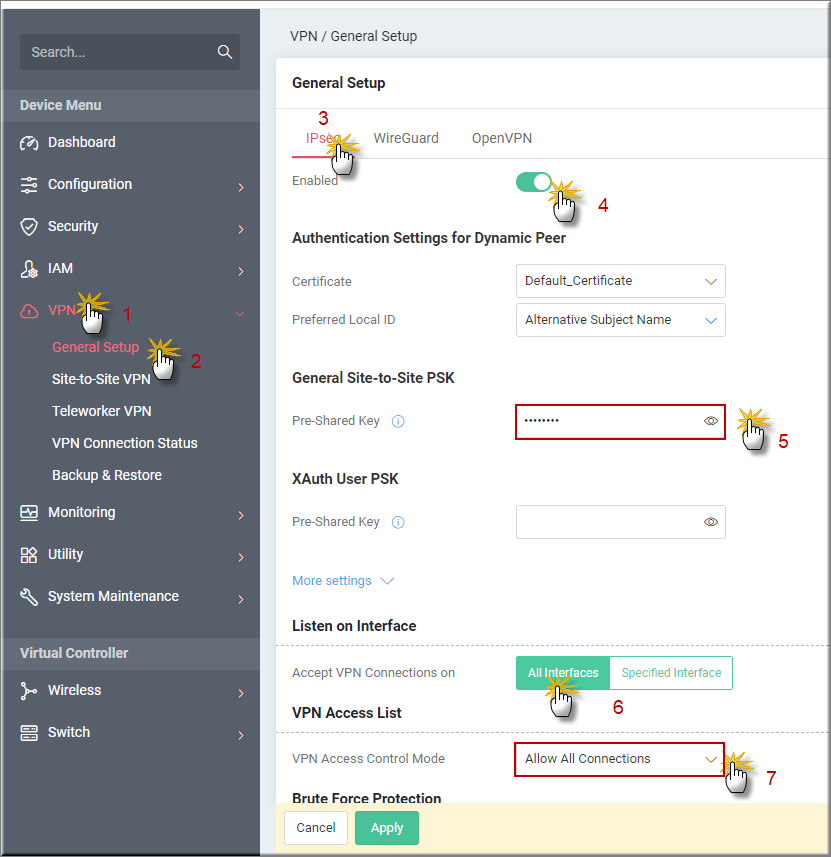
2. Tạo Profile VPN
Vào VPN >> Site-to-Site VPN, nhấn +Add
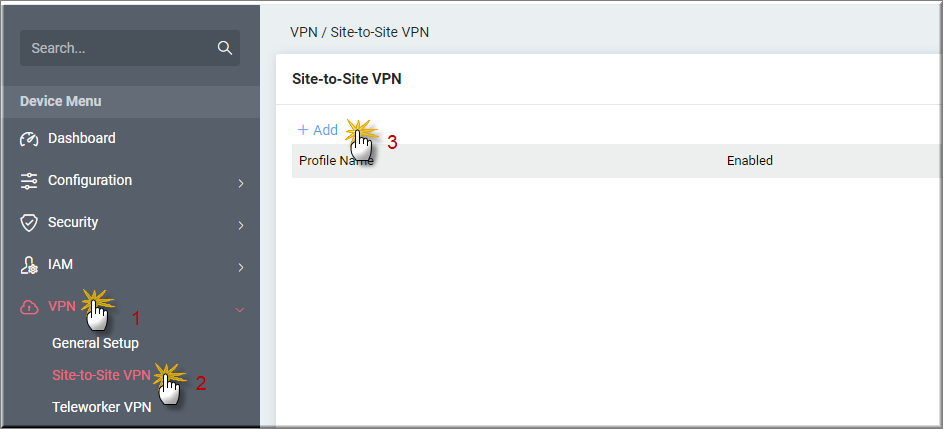
- Profile Name: Đặt tên Profile
- Enable : chọn ON
- Direction: chọn Dial-in
- VPN type: chọn IPsec
- IPsec Dial-in Protocol: chọn IKEv1/v2
- Dial-in Allowed Schedule: chọn Always Allow
- Negotiation: chọn Main Mode

Local Network/ Subnet: Điền lớp mạng LAN Nội bộ (lớp mạng LAN Vigor1100ax)
Renote Network/ Subnet : Điền lớp mạng LAN đầu xa (lớp mạng LAN Vigor3912)
Nhấn Apply
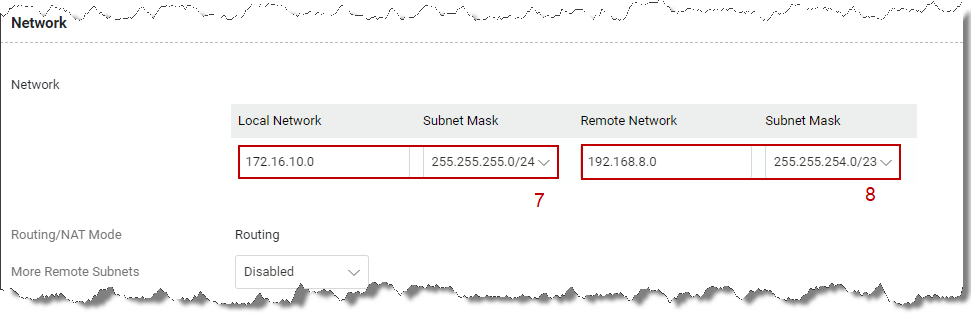
D. Tạo Profile trên Vigor3912
Trường hợp 1: Khi Vigor3912 làm Server (dial - in)
1. Kích hoạt IPsec VPN
Vào VPN and Remote Access >> Remote Access Control, Check Enable IPsec VPN Service >> nhấn OK
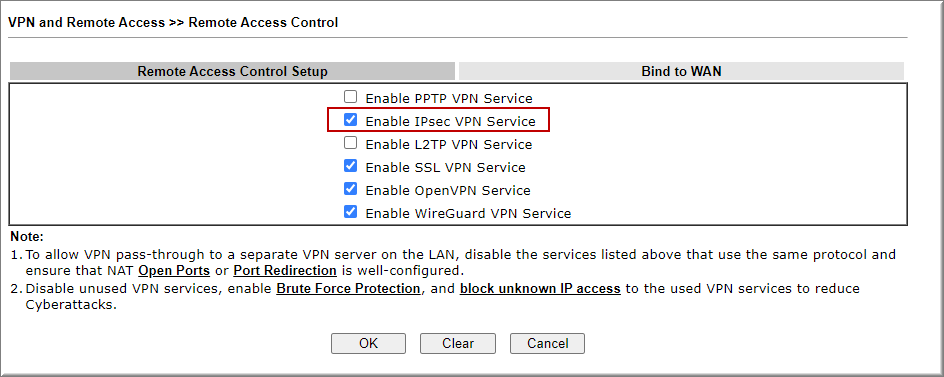
2. Cấu hình IPsec Pre-shared key
Vào VPN and Remote Access >> IPsec General Setup, điền IPsec Pre-shared Key >> nhấn OK
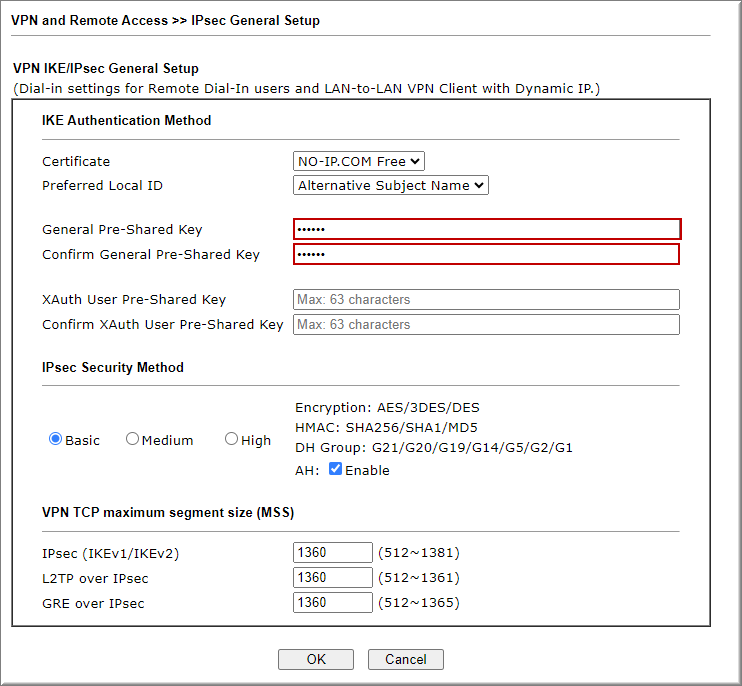
3. Tạo Profile VPN
Vào VPN and Remote Access >> LAN to LAN nhấn Index
Tại Commont Settings
Profile Name: Đặt tên Profile
Check Enable this profile
Call Direction: Chọn Dial- IN
Tại Dial- In Settings
Allow Type VPN: Chọn IPSEC Tunnel
Tại TCP/IP Network Settings
Local Network: Điền lớp mạng nội bộ vigor3912
Remote Network: Điền lớp mạng đầu xa Vigor1100ax
Click OK
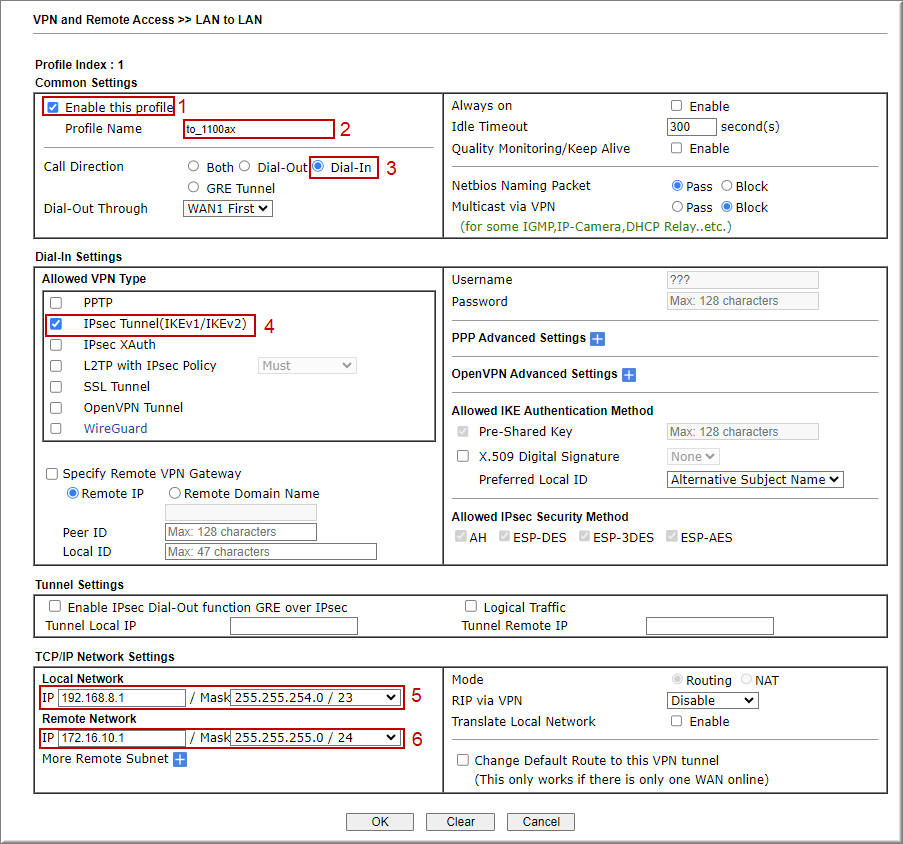
Trường hợp 2: Khi Vigor3912 làm Client
1. Kích hoạt IPsec VPN
Vào VPN and Remote Access >> Remote Access Control, Check Enable IPsec VPN Service >> nhấn OK
2. Tạo Profile VPN
Vào VPN and Remote Access >> LAN to LAN nhấn Index
Tại Common Settings
Profile Name :Đặt tên Profile
Check Enable this Profile
Call Direction :Chọn Dial- Out
Check Always all
Tại Dial- Out Setting
Type of Server I am Calling : chọn Ipsec Tunnel – IKEv1
IKE- Presharekey :Điền Passwork Ipsec VPN
Server IP/Host Name for VPN. :Điền IP WAN hoặc Tên miền Router Văn phòng
Tại TCP/IP Network Setting
Local Network IP :Điền lớp mạng nội bộ Vigor3912
Remote Network IP :Điền lớp mạng đầu xa Vigor1100ax
Nhấn OK
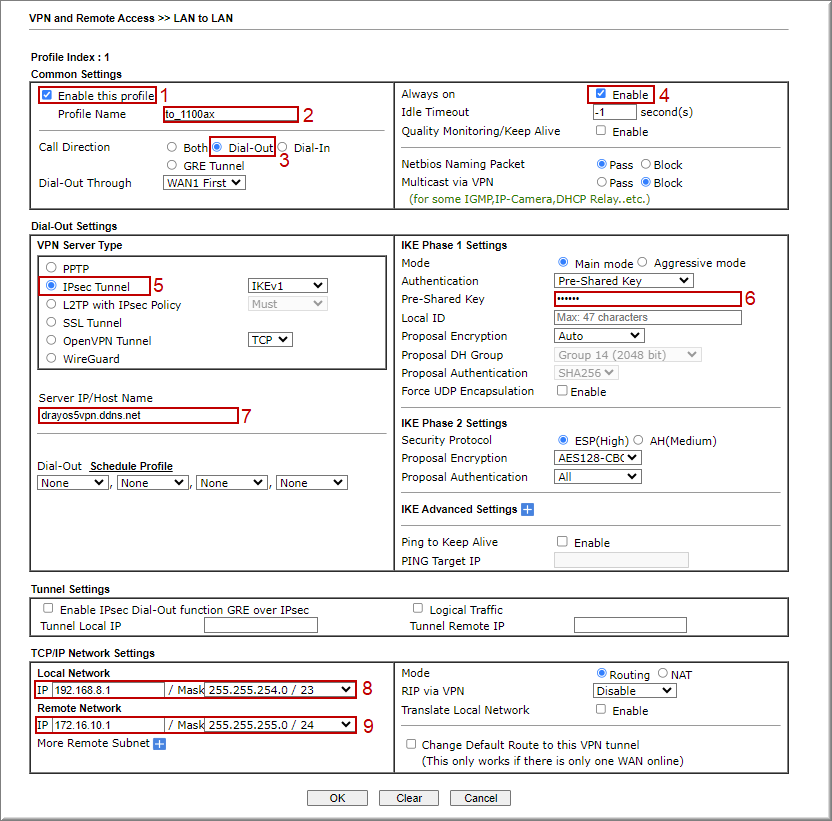
E. Kiểm tra trạng thái
a. Trên router Vigpr1100ax
Kiểm tra trạng thái status, Vào VPN >> Site-to-Site VPN
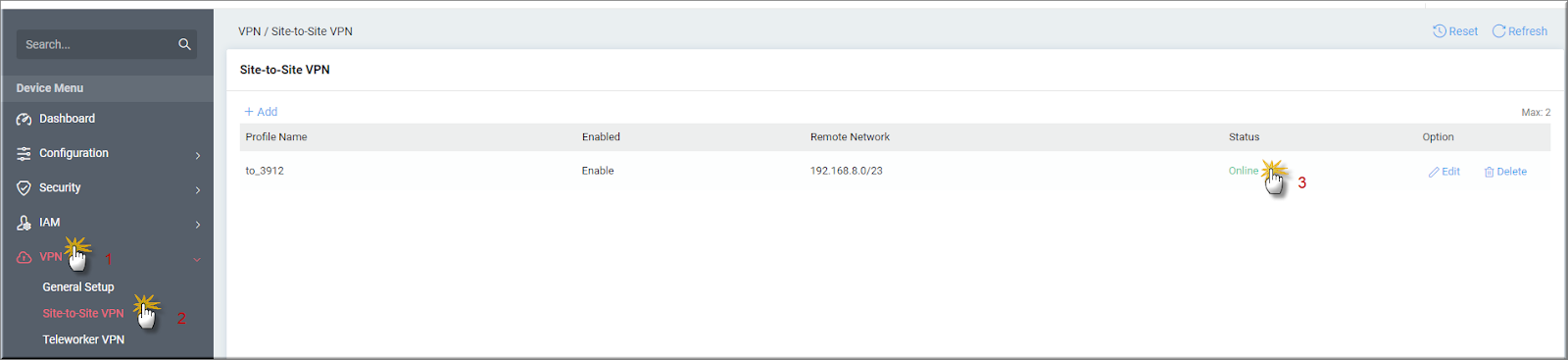
- Dùng Tool ping IP router đầu xa, Vào Ultility >> Network Tools>> Ping. Chọn Ipv4 và điền IP LAN router đầu xa tại Ping to Host/IP Address >> nhấn Run
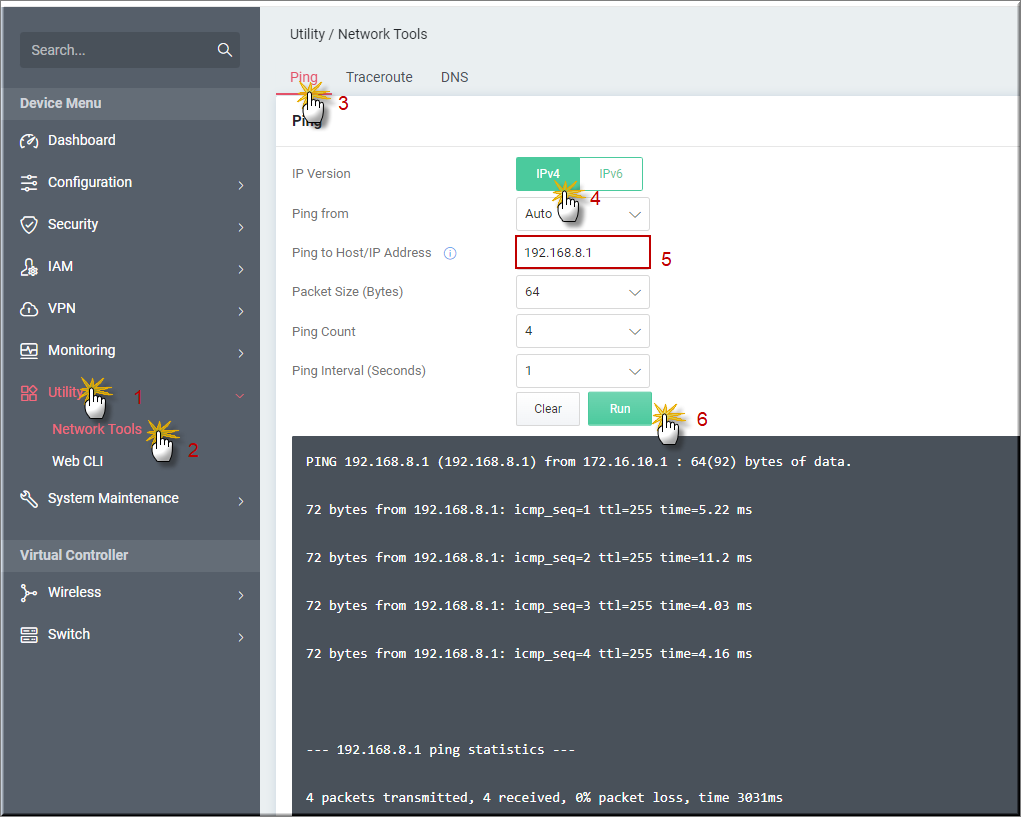
- Trên máy tính ping IP router đầu xa
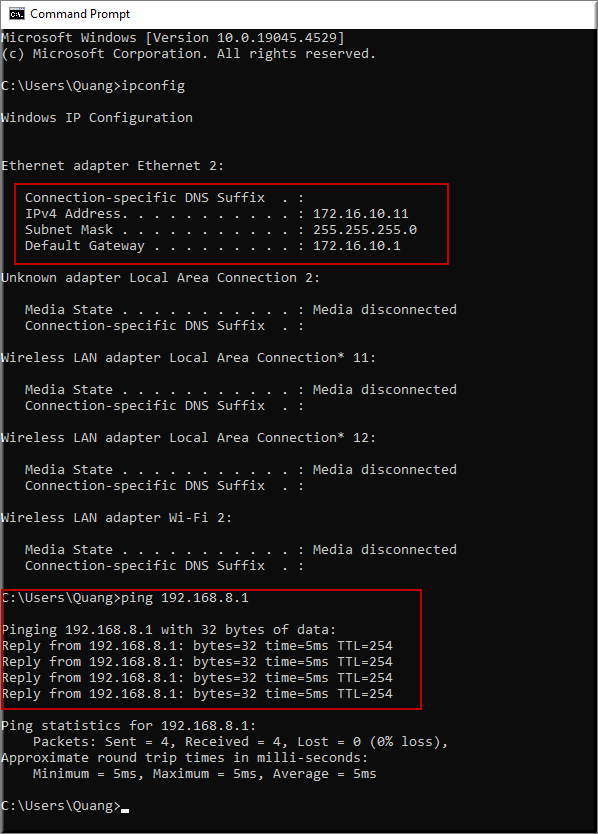
b. Trên Vigor3912
- Vào VPN and Remote Access >> Connection management, kiểm tra trạng thái kết nối