Chuẩn bị:
- Đăng ký và sử dụng dịch vụ tên miền động DrayDDNS: https://www.anphat.vn/quan-ly-thiet-bi-system-maintenance/huong-dan-kich-hoat-va-su-dung-drayddns
A. VPN Server (Dial-In) Settings
1. Vào VPN and Remote Access >> IPsec General Setup,
- Pre-shared Key : điền key Ipsec VPN
- Confirm Pre-Shared Key: điền lại key Ipsec VPN
- OK
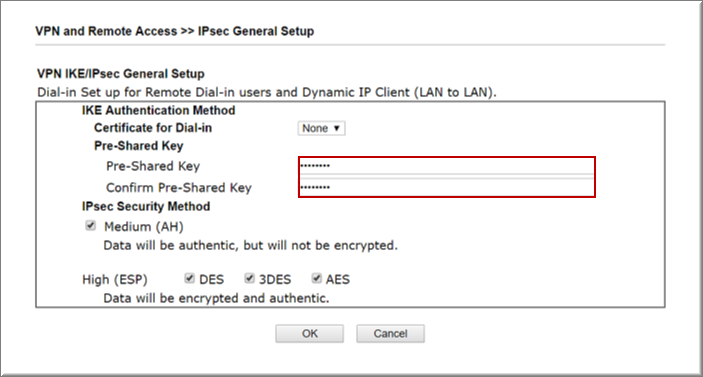
2. Vào VPN and Remote Access >> LAN to LAN nhấn Index
Tại Commont Settings
- Profile Name: Đặt tên Profile
- Check Enable this profile
- Call Direction: Chọn Dial- IN
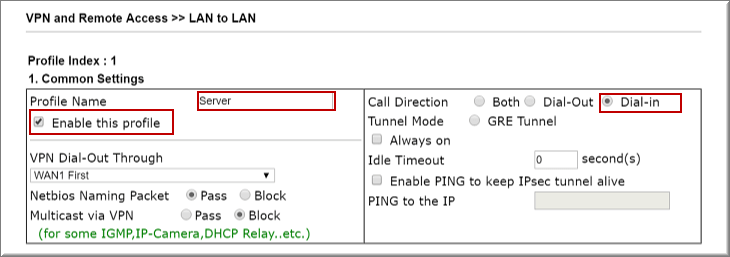
Tại Dial- In Settings
- Allow Type VPN: Chọn IPSEC Tunnel
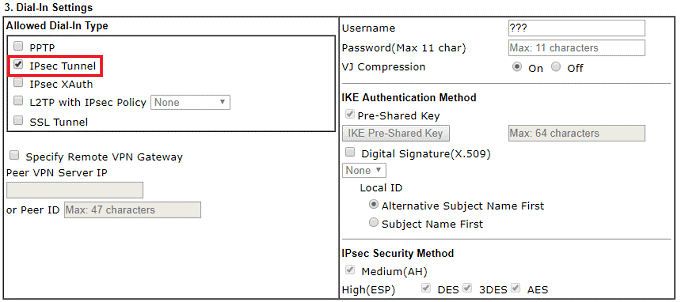
Tại TCP/IP Network Settings
- Remote Network: Điền lớp mạng đầu xa (192.168.222.1/24)
- Local Network: Điền lớp mạng nội bộ (192.168.111.1/24)
- Click OK
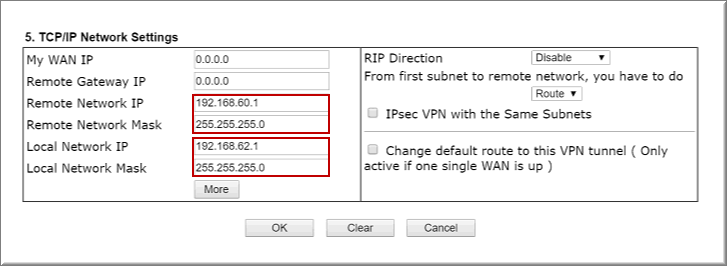
B. VPN Client (Dial-Out) Settings
1. Vào VPN and Remote Access >> LAN to LAN
- Tại Common Settings
- Profile Name :Đặt tên Profile
- Check Enable this Profile
- Call Direction :Chọn Dial- Out
- Check Always all
- Tại Dial- Out Setting
- Type of Server I am Calling : chọn Ipsec Tunnel – IKEv2
- Server IP/Host Name for VPN. :Điền IP WAN hoặc Tên miền Router Văn phòng
- IKE- Presharekey :Điền Passwork Ipsec VPN
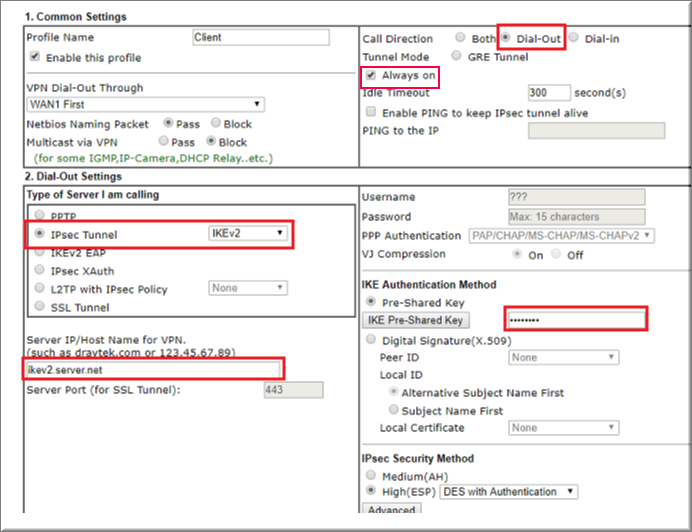
- Tại TCP/IP Network Setting
- Remote Network IP :Điền lớp mạng đầu xa (192.168.111.1/24)
- Local Network IP :Điền lớp mạng nội bộ (192.168.111.1/24)
- Nhấn OK
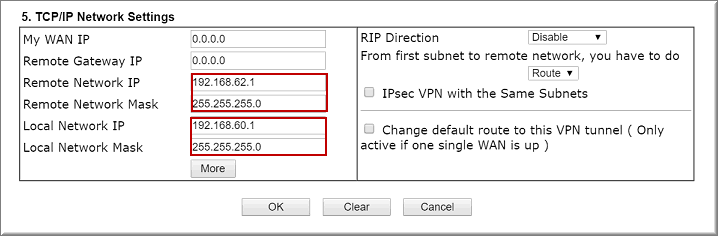
2. Vào VPN and Remote Access >> Connection Management, Kiểm tra kết nối VPN
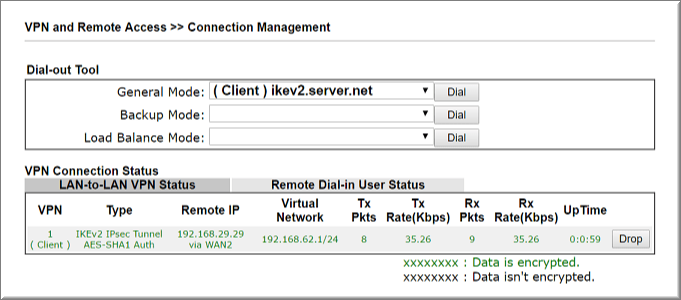
Hãy liên lạc với chúng tôi để được hỗ trợ:
Văn phòng TPHCM: (028) 3925 3789
Chi nhánh miền Bắc: (024) 3781 5089
Chi nhánh miền Trung: (0236) 367 9515
Hotline Hỗ Trợ Kỹ Thuật: 1900 633 641
Fanpage Hỗ Trợ Kỹ Thuật: facebook.com/AnPhat
Kênh youtube Hỗ Trợ Kỹ Thuật: AnPhatITOfficial








